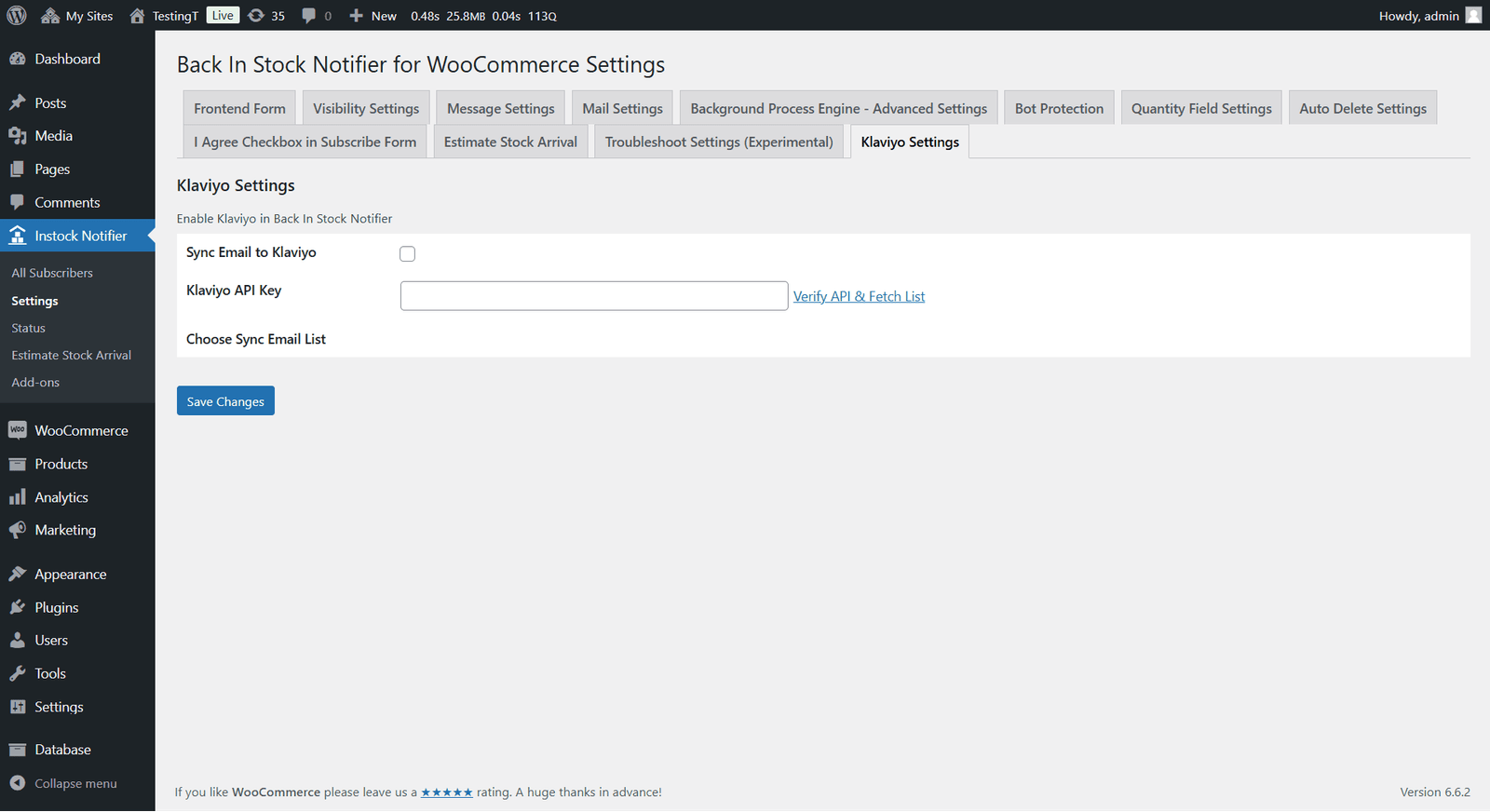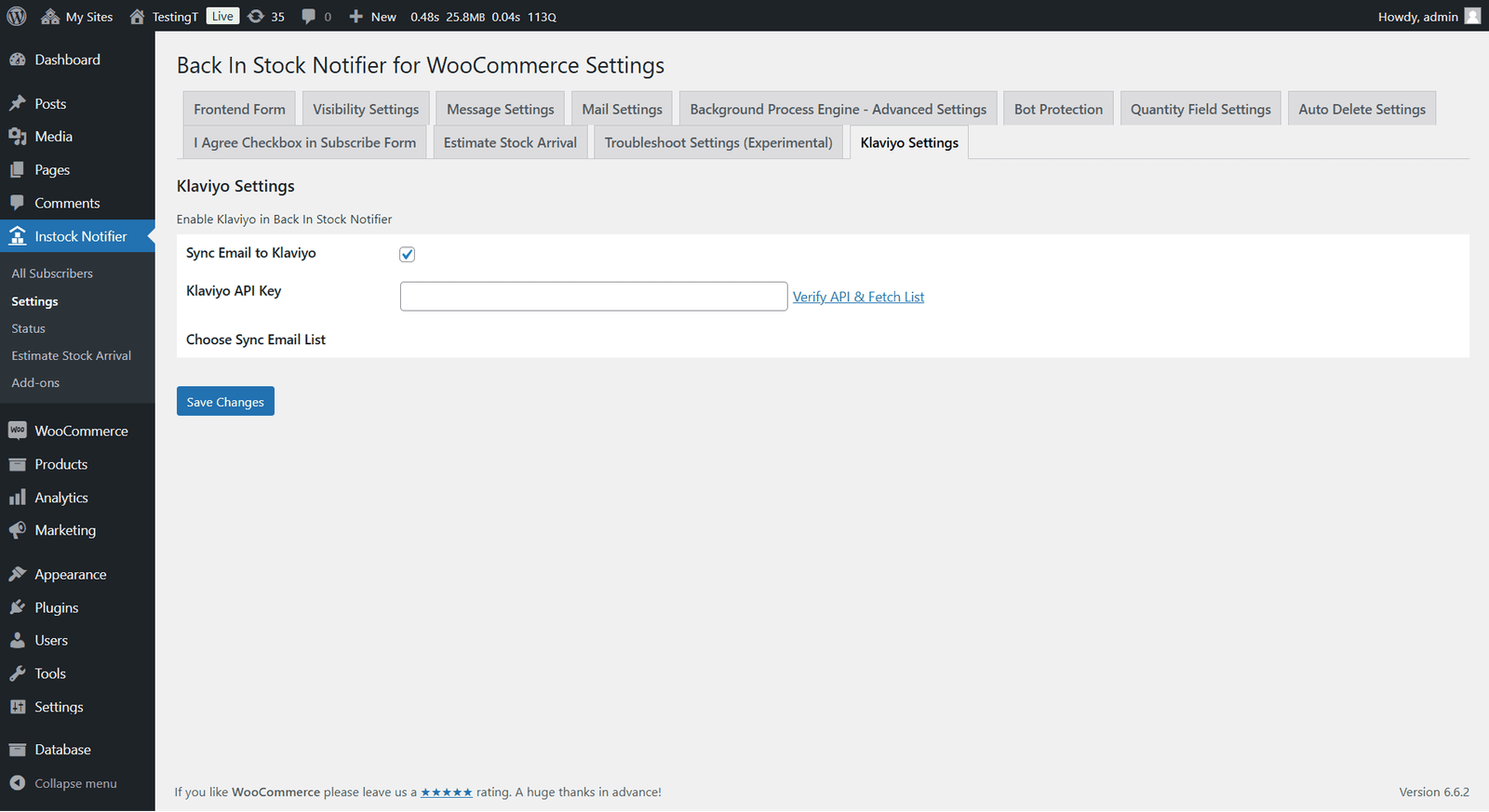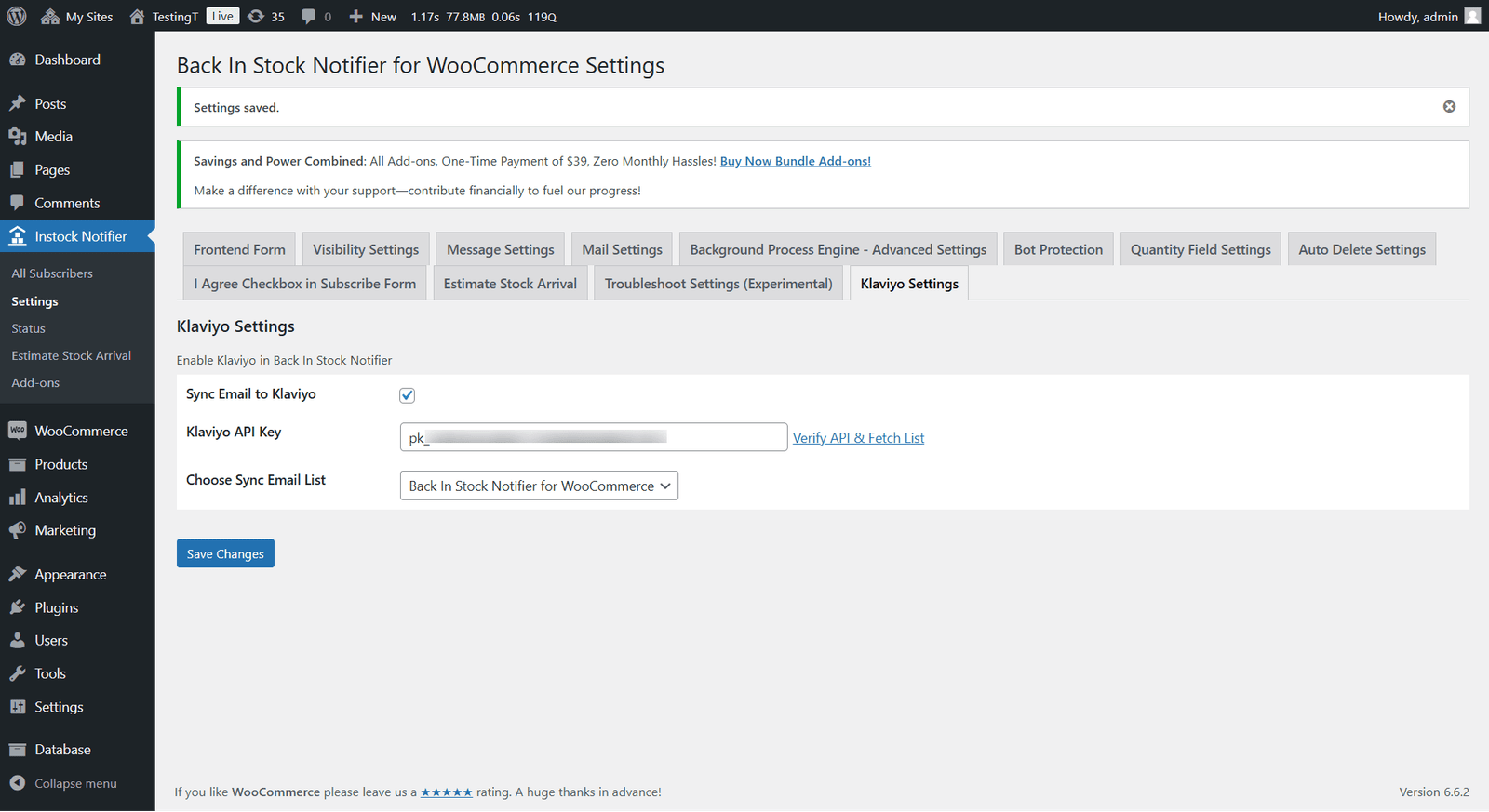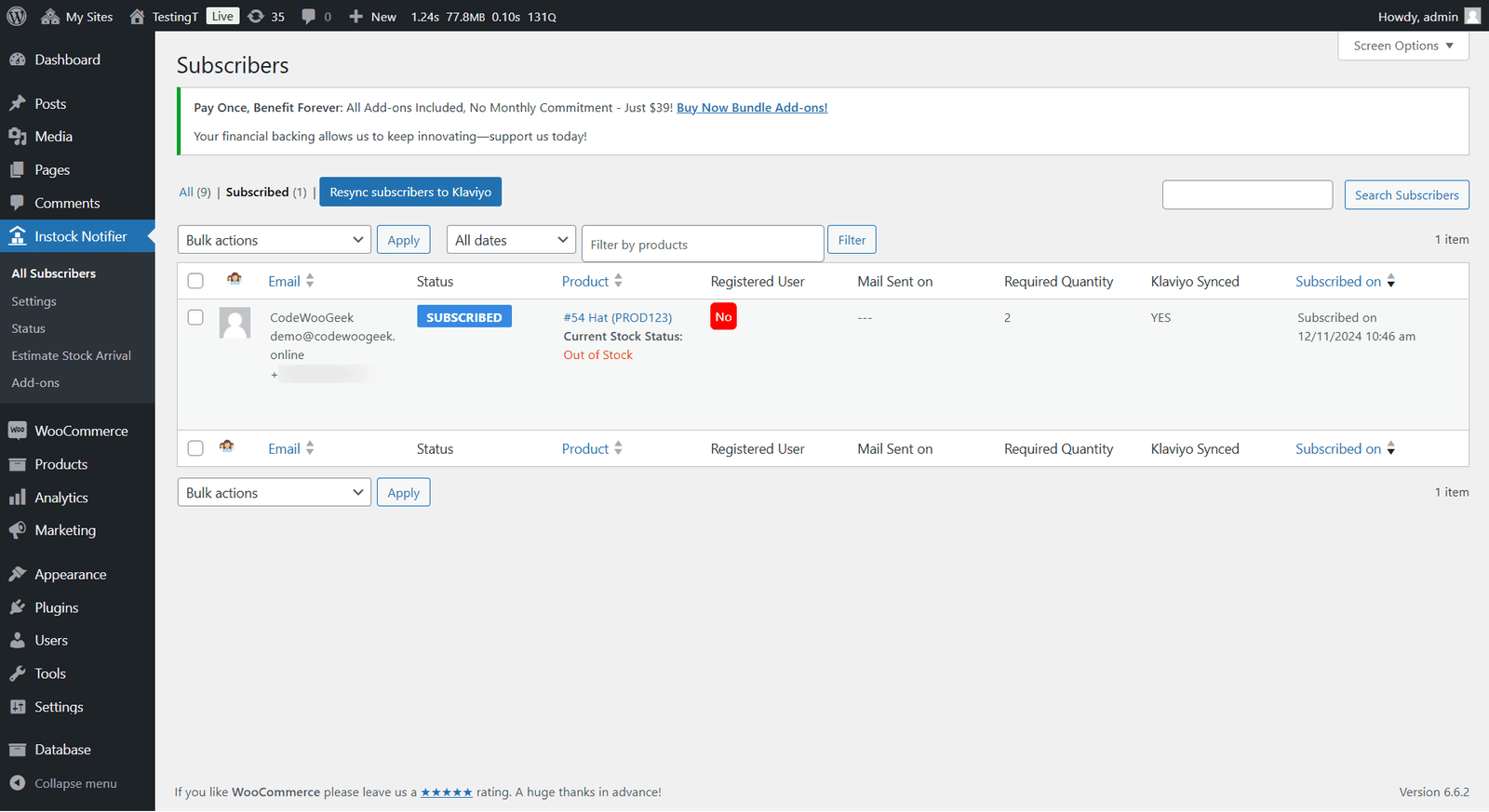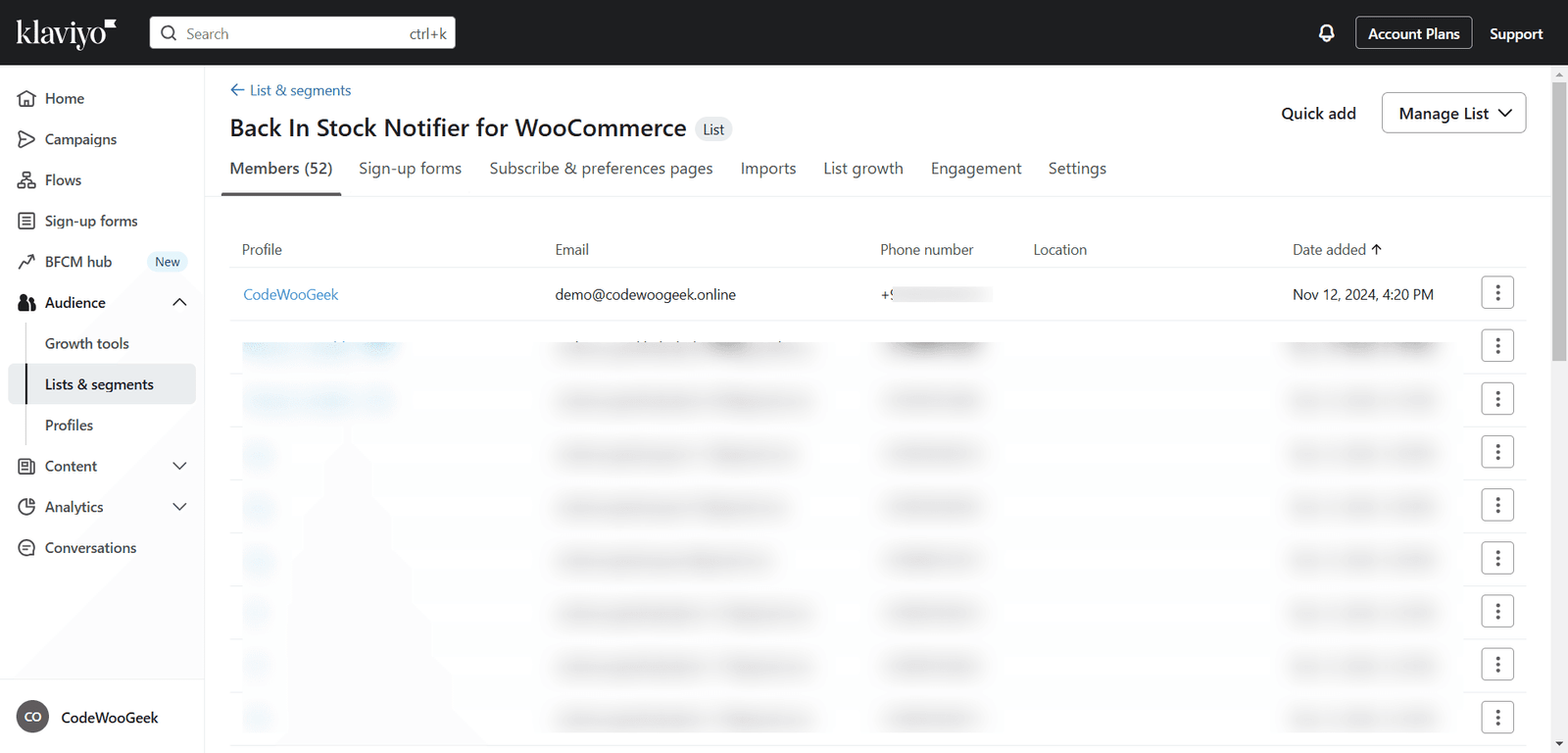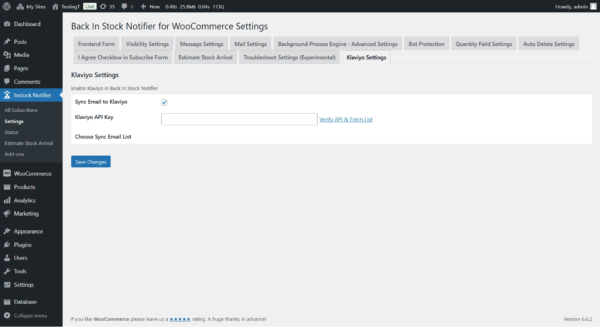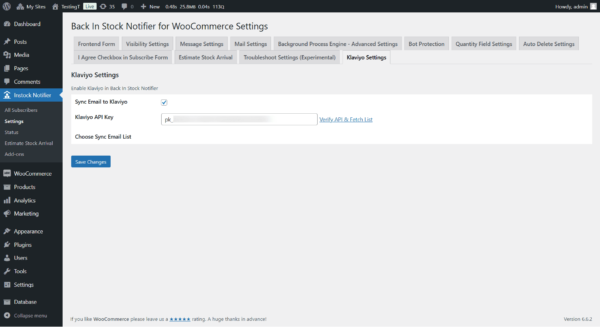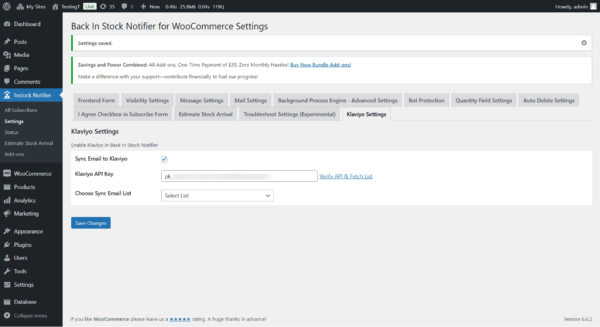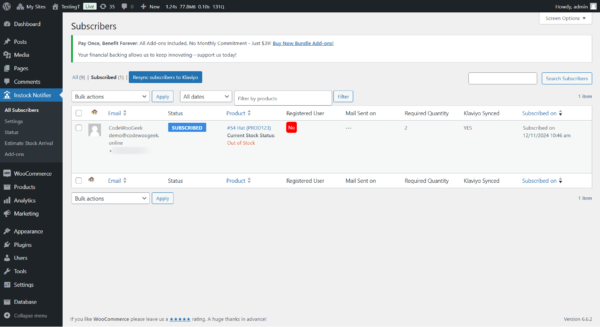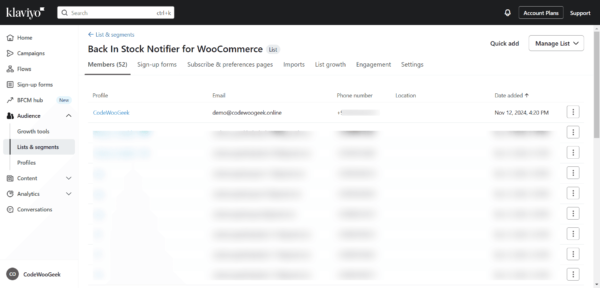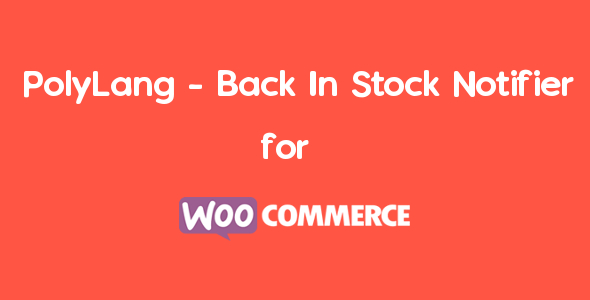Klaviyo is the Add-on for Back In Stock Notifier. The main purpose of this add-on is to sync out of stock subscribers to klaviyo automatically. There are two ways of sync process applicable in this add-on where one is Instant Sync and another is Batch Process Sync.
After activate this add-on any new visitors subscribed to the product will sync their email to klaviyo instantly. In addition to that if your site has already n number of subscribers we sync their emails through batch process. We run background process for every 5 minutes, we sync 10 subscribers at a time(for every 5 minutes) using batch process in which your old subscribers sync to klaviyo in ease.
We also display information in the “All Subscribers” list table (Admin Dashboard > Instock Notifier > All Subscribers) in the column named as “Klaviyo Synched” which has value either YES/NO, if details synched to klaviyo will display YES otherwise NO.
Minimum Requirements
– PHP version 5.6 or greater
– MySQL 5.6 or greater
– WooCommerce v3.0+
– WordPress v4.7+
– Back In Stock Notifier for WooCommerce v1.10.4
Installation
Installation for Klaviyo can be done through a manual process. After your successful purchase, you will be able to download the Klaviyo add-on in zip file format. You can simply upload the zip file to WordPress by following these steps:
1. Go to Admin Dashboard.
2. Navigate to Plugins -> Add New.
3. Click Upload Plugin and select your downloaded Klaviyo Add-on zip file.
4. Install and activate the plugin.
5. You can check the Klaviyo settings in Instock Notifier -> Settings -> Scroll to the Klaviyo Settings Section for further customization
How to Configure Klaviyo
In order to sync with klaviyo, API Key and Sync List are required. In that you first need API Key(check the 2nd point). Detailed information about each options are listed below
1. Sync Email to Klaviyo – Checkbox(Default Disable) If you want to start sync with klaviyo you first enable this checkbox
2. Klaviyo API Key – In this text box enter your API key from Klaviyo after enter your API Key, it is important to fetch List associated in your Klaviyo for that you need to click “Verify API and Fetch List“
How to Get Your Private API Key from Klaviyo:
. Log in to your Klaviyo account at Klaviyo.com.
. Click on your account name in the lower left corner, then go to Account.
. Navigate to the Settings tab and select API Keys from the menu.
. In the API Keys section, you will see an option to Create API Key (if you haven’t created one already).
. Click Create API Key. This will generate a new Private API Key.
. Copy this Private API Key for use in the setup.
3. Verify API and Fetch List – This is more important to fetch created Lists from Klaviyo – without proceeding this option you won’t see any list associated with your API Key. Upon click this link will automatically fetch list and save your changes. In future if you create any list in klaviyo will easily fetch by click this link again anytime.
4. Choose Sync Email List – After you complete above 3 Points, you will see the lists in dropdown, you must select list to sync data(emails) to klaviyo, without select any list sync won’t work.
Changelog
Version 1.0 on 12th November 2024
– Initial Release